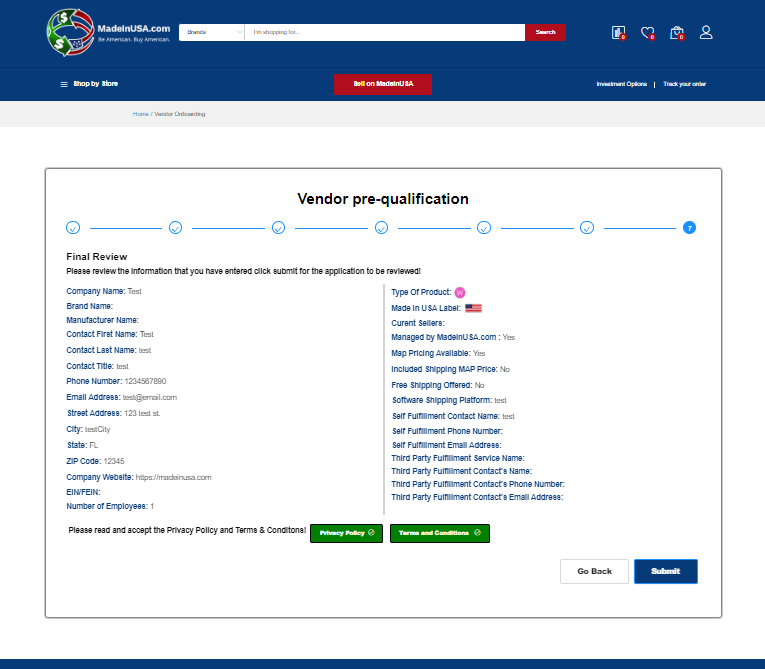Vendor Application
To become a vendor on MadeInUSA.com, navigate to the vendor pre-qualification application. You can do this by clicking on Sell on MadeInUSA. You must be logged into your account to use the Wizard. Click the Get Started button to begin.
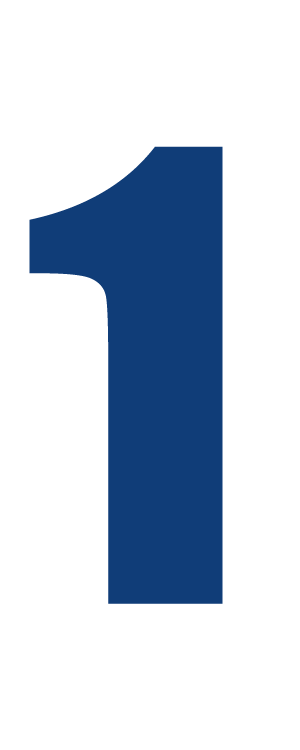
You’ll start at the welcome section in the application. This section tells you how long the approval process can take and a list of things you’ll be able to do once approved.
Click on the Continue button once you have finished reading.
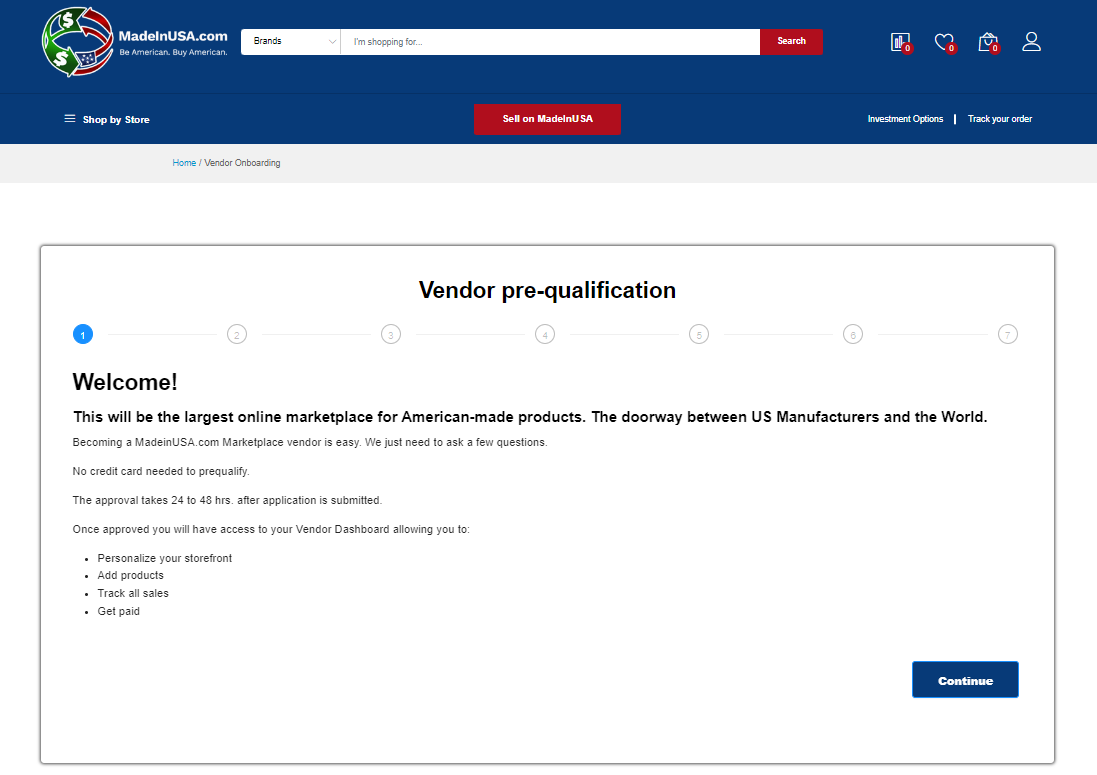
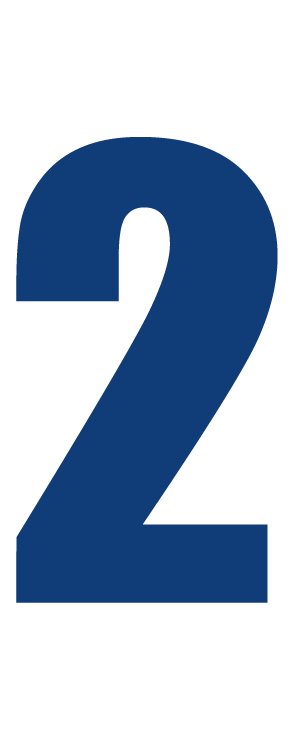
Next, tell us about your company. This section will ask you to enter some preliminary details regarding your company including:
- Identifying the platform on which you are currently selling your products
- These are platforms such as Amazon, Shopify, WooCommerce or any others
- Whether or not you have MAP pricing
- The number of products that you sell
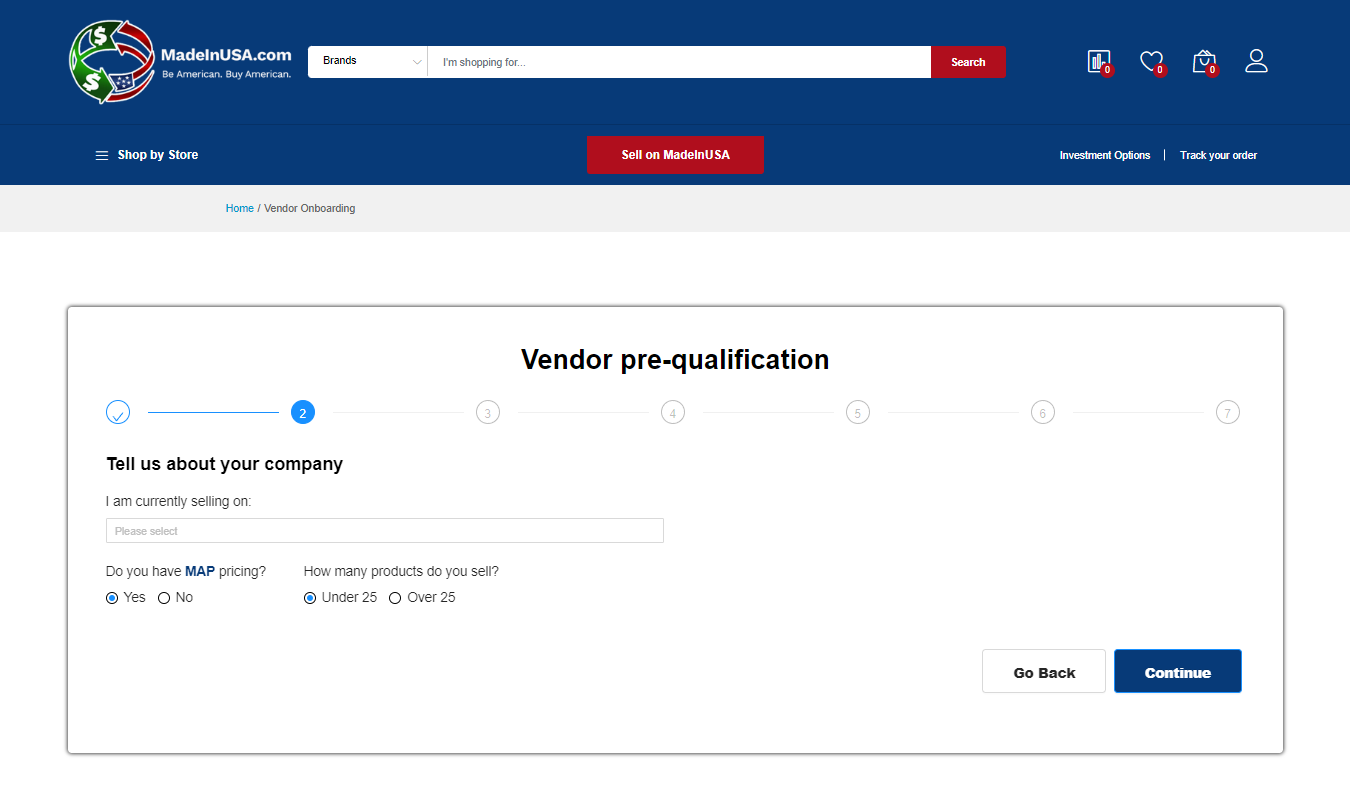
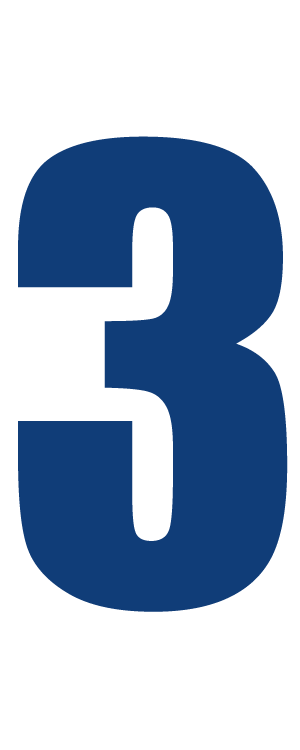
On this section, select all the label flags that apply to your products. Be sure to carefully read each description so that you select the correct FTC label for your products.
After selecting the flags that apply to your products, read and check the self certification box below.
Click the Continue button to move to the next step.
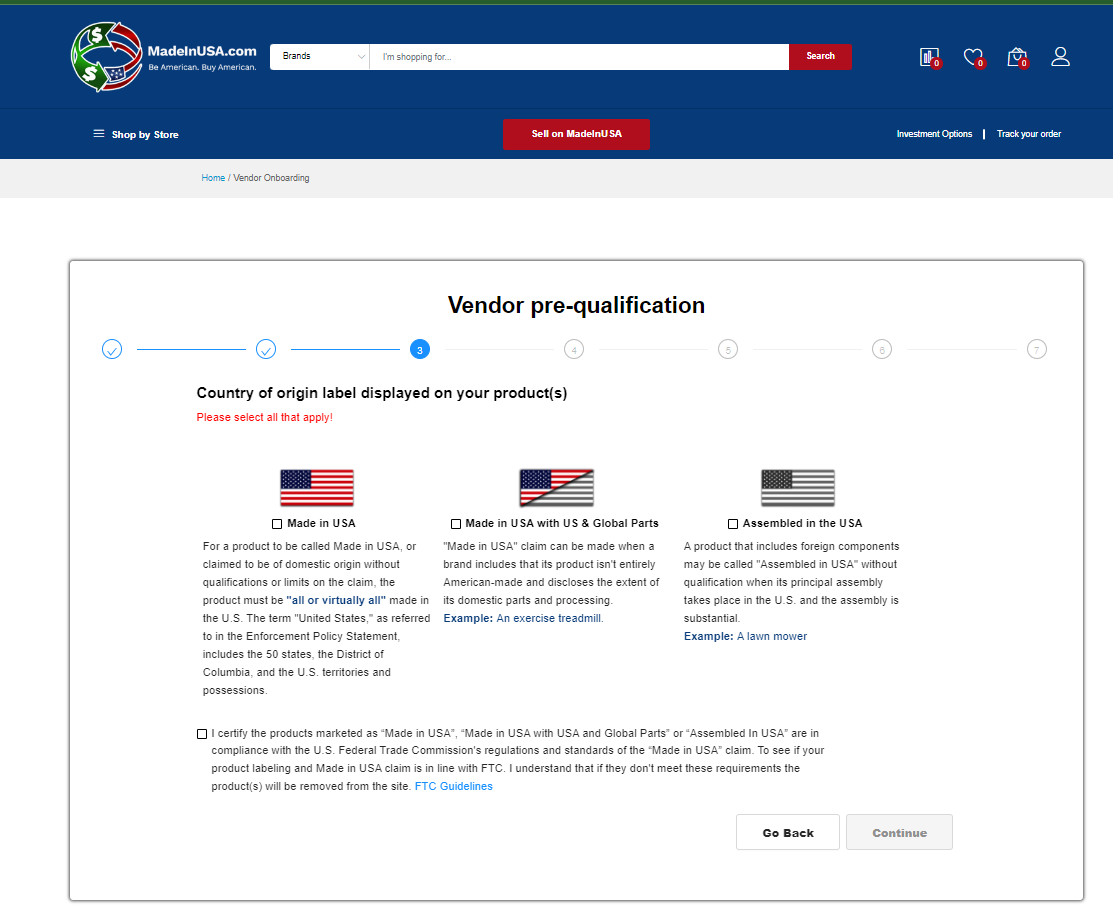
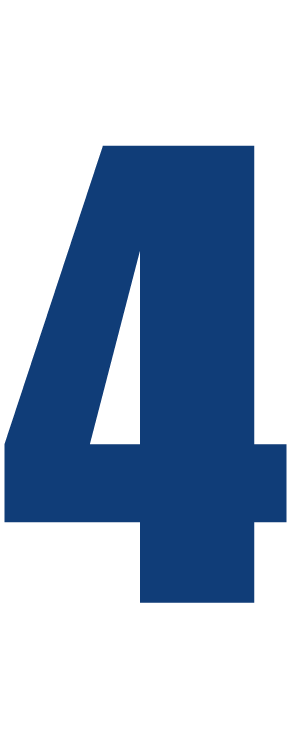
Next, identify any business certifications and sub-classifications that you hold. These icons will display on your store page and each of your products.
Click the Continue button to move to the next step.
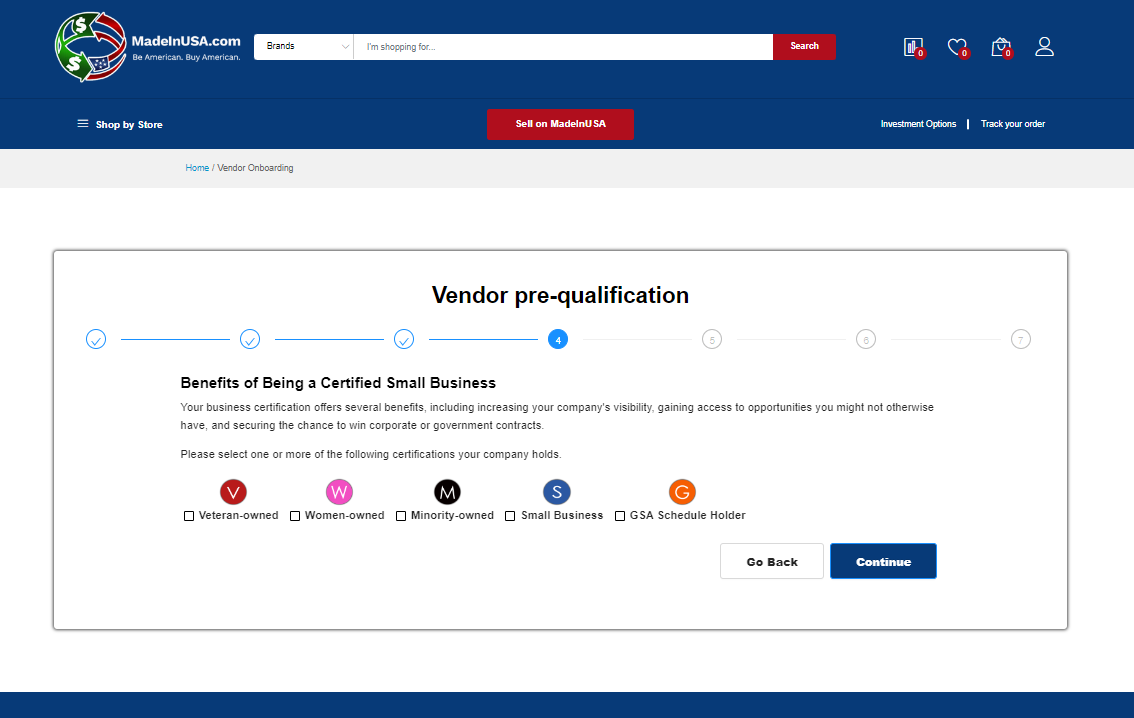
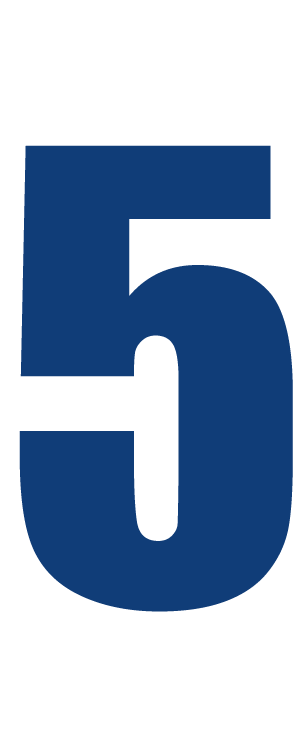
In this step you will provide details regarding your company. This includes your company and brand names, contact information, your website, and the number of employees you have.
Click the Continue button to move to the next step.
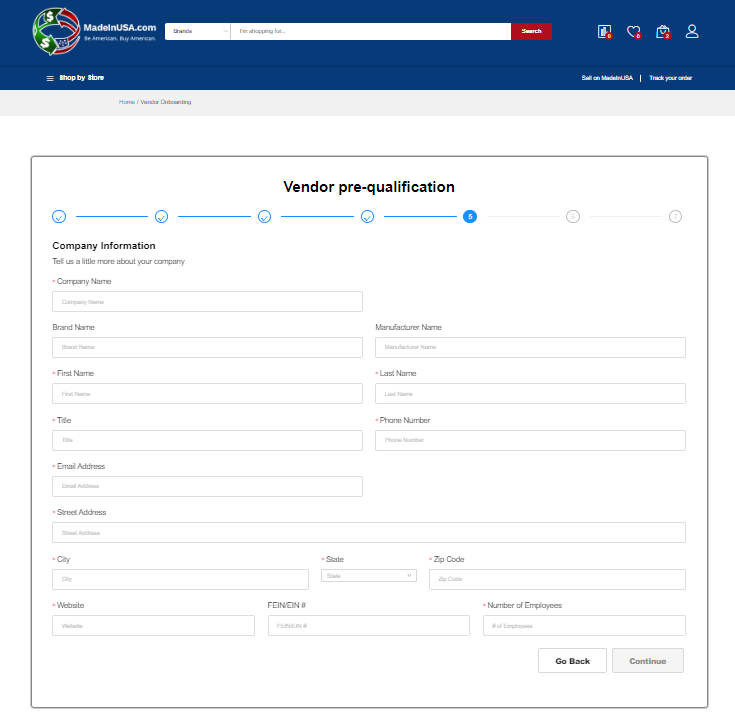
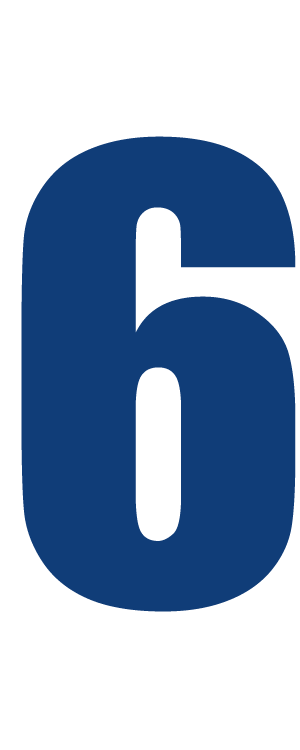
Next, tell us about your shipping and how you fulfill your orders.
Do you self-fulfill your orders, have 3rd party fulfill them or both? Whether or not you offer free shipping, the platform you use, and your self-fulfillment details.
Click the Continue button to move to the next step.
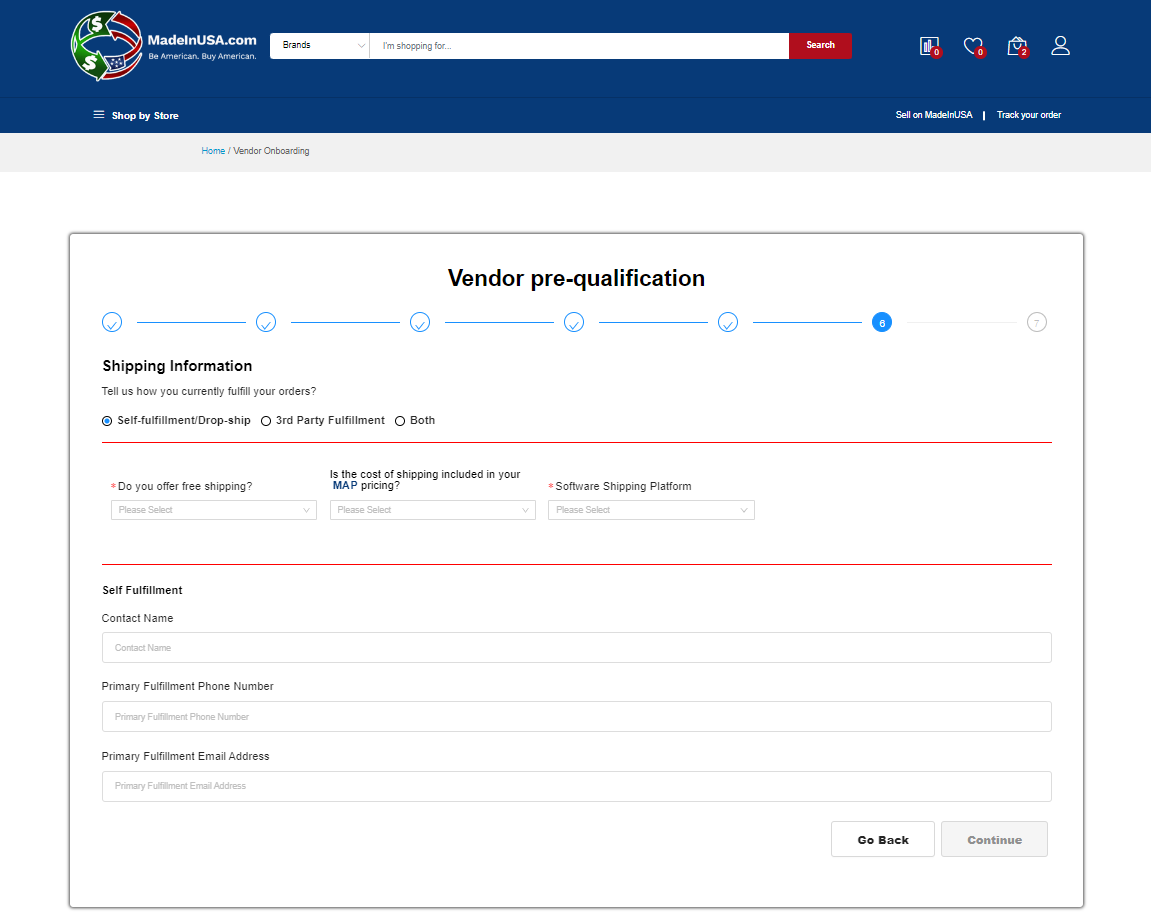
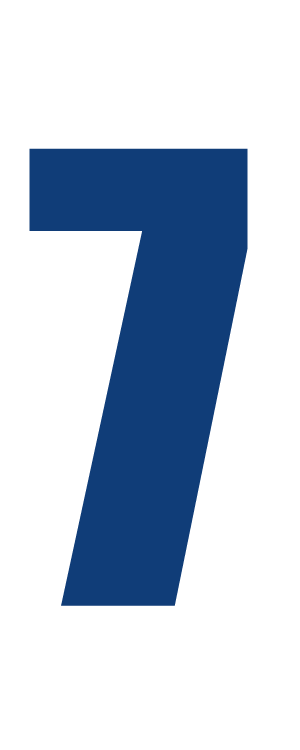
In the final step of the pre-qualification application, review all of the information you provided in steps 1-6.
Read and accept both the Privacy Policy and the Terms & Conditions. Scroll all the way down on each and click Accept.
Finally click the blue Submit button to submit your application for review.